There are a lot of inbuilt features in Gmail which makes our life easier and boosts our productivity. Today, we are going to explore few of them here:
- Preview pane – This feature allows user to preview emails in a split view without opening them.
- Stars and symbols – Users can use stars and symbols to prioritize their emails accordingly. It helps remember priority emails.
- Snooze – Users can postpone emails until a later time using the snooze feature.
- Templates – Templates can be used on Gmail desktop to save time sending emails with similar content.
- Labels – Organise emails can be a breeze with labels. Labels can simply be considered as Gmail version of folders.
- Inbox type – Users are able to customize their inbox type to get the most out of it. Set the inbox to show unread emails on top, set a priority inbox and more.
- Filters – Unleash the power of filters and automate deleting promotional emails, assigning labels, and many more.
- Schedule email – Want to write an email today and send it tommorow? Gmail has a built-in option for scheduling emails at a later time.
Preview pane
If you want to preview an email without opening it, this feature is a must. This opens the email content in split screen and allows you to thoroughly skim through the content. This allows you to go through a large number of emails without the need for opening each of them. On the top right side of the email, there is an option that also allows you to open the email in another page if needed.
Stars and symbols
Do you have emails that need to be prioritized differently for you to remember? Using stars and symbols in Gmail is the best way to do it. This inbuilt Gmail’s feature allows you to create different colored stars as well as symbols which you can then use to prioritize emails accordingly. For eg: a yellow star can denote “Low Priority” emails and a red star can denote “High Priority” emails. This helps you to be organized better visually. One more advantage to having stars set up is that you are able to make a search query based on the star color. I find it particularly useful to star all priority emails and do a search when needed to make sure I never miss the ones with highest priority.
Snooze
This feature in Gmail allows you to get rid of an email from inbox and get reminded about it at a later time. This is particularly useful when you receive an email but don’t want to reply at that moment. Instead, it want to be reminded about that email later. Using snooze properly, you can ensure that you will never miss your emails.
Templates
One of the tasks that I needed to do each week in my work was sending in availabilities by Friday. Everytime, the whole email used to be the same except for changes in the availability timing. Using templates has saved me time writing the same repetitive email format multiple times. Templates are also a very powerful tool at work as well as it reduces the time and hassle to compose an email. For example, you could have an email template which informs a candidate about the outcome of their application and use it for various candidates by just changing the name.
Labels
Organizing emails into folders is always one of the prime ways to stay organised. In Gmail, instead of folders, there are something called labels. Creating labels and moving emails inside their respective labels makes your mailbox a lot more organised. For example, you could have a “Work” label where you move all your emails from work. Next time, you need to search through your work emails, you can then find them all neatly organised under the “Work” label.
Inbox type
Having found this feature recently, I have to say that this is one of the best features gmail has to provide. You can set up your inbox to always display unread messages on top and read messages on bottom or you can also set up your inbox to show the sections in different order or, even better, you could have “important emails” show up at the very top of the inbox always to make sure you never miss them.
Filters
Filters can be used for automating actions with incoming emails which otherwise would have to be done manually. Examples, include using filters to automatically apply labels to email, forward emails to another email address or even move/delete emails as soon as they land in your inbox. Personally speaking, I have set one of my many filters to label all the emails from my work domain as “Work”, which saves me a lot of time moving them manually to their respective labels.
Quick tip: For example, if your work email is johnwick@continental.com, you could use *@continental.com to filter all the emails from that domain.
Schedule email
Gmail has an inbuilt feature which allows the user to write an email now but schedule to send it at the certain time instead of immediately. I use this feature commonly, when I am working after hours but want my receipents to receive the emails during business hours. I simply compose the email and schedule to send it at business hours and Gmail does it for me.
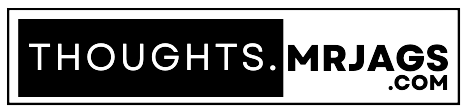
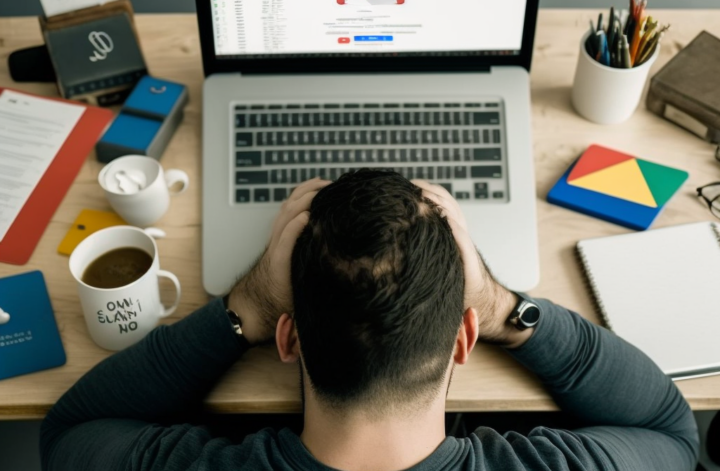
1 Comment
Very useful information Thank you jagruk poudel for the ideas.